

Next, let’s talk about the different plugins and widgets present on the DDE panel.
Starting from the far right, we have the Date & Time widget.
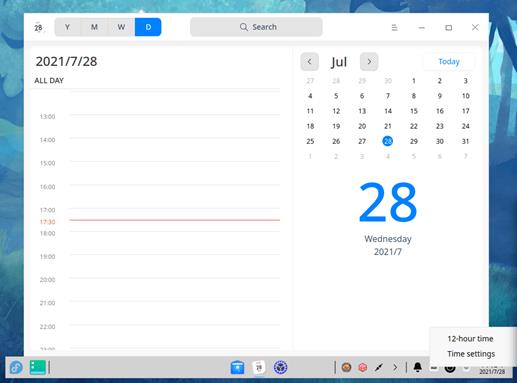 DDE panel
widget – DateTime
DDE panel
widget – DateTime
It shows the current date and time, and clicking on it opens the Deepin Calendar App. You can also right-click on it to head over to the “Date and Time ” settings area. You can change the time format, switch between 12-hrs and 24-hrs clock format, and change the timezone.
Next, we have the Trash widget.
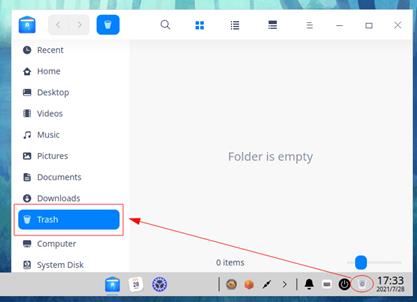 DDE panel widget
– trash
DDE panel widget
– trash
It offers a convenient way to quickly head over to the Trash folder with a single click. Like the Recycle Bin on Windows, the Trash folder temporarily stores all the deleted folders and files.
Right beside the Trash widget, we have the Power widget. Clicking it will trigger the following screen from where you can choose to either “Shut down,” “Reboot,” “Lock,” or “Log Out” from the system. It also contains a quick shortcut to open the “System Monitor.”
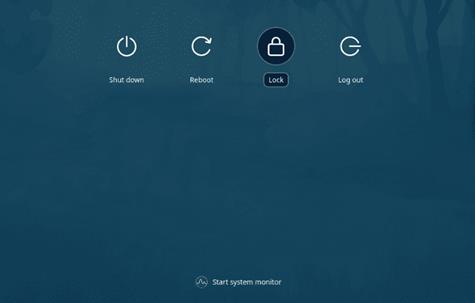
DDE panel widget – power
Next, we have the Onboard widget, which toggles an on-screen keyboard.
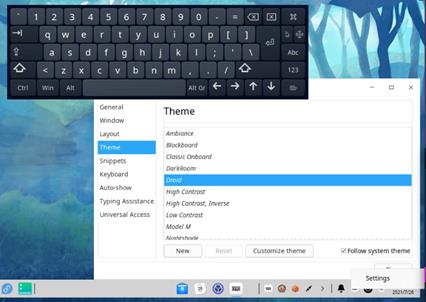
DDE panel widget – onboard keyboard
The above image shows its default look. However, if you don’t like it, you can always right-click on the Onboard widget to open its settings and change its appearance from there.
Following this, we have the Bell icon for the Notification Center.
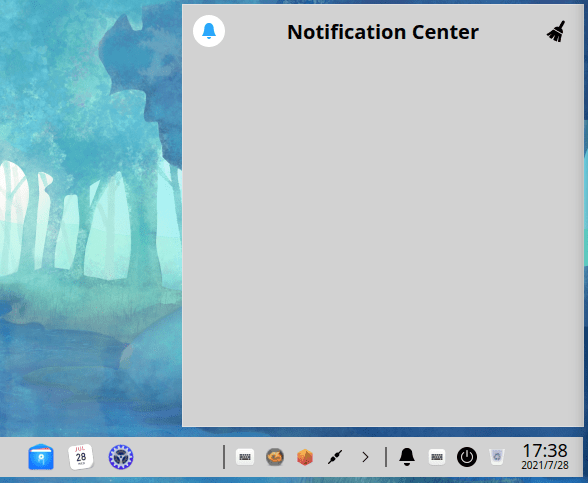 DDE
panel widget – notification center
DDE
panel widget – notification center
All system notifications and app notifications will appear here. Right-clicking on the widget will allow you to turn on DND (Do Not Disturb) mode or access the Notification settings.
Needless to say, all of these plugins can be moved around, but it’s restricted to its allocated area. Thus, you are free to shuffle around their positions, as well as disable plugins to suit your needs.
Now, right beside the plugins area, we have a small app tray on the DDE panel.
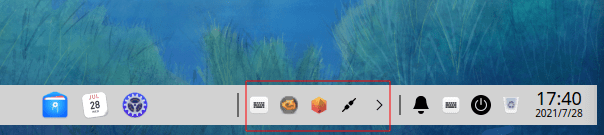 DDE panel app tray
DDE panel app tray
The final panel plugin is located to the left-hand side, right beside the App-Menu-Launcher. It’s the “Show Desktop” plugin, and clicking on it will minimize all active windows on the desktop. Likewise, clicking on it again will restore all the windows to their original state.
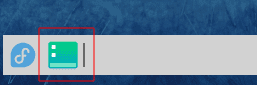 DDE panel
widget – show desktop
DDE panel
widget – show desktop