

To change preferences in LXImage . The General tab has settings for the appearance of LXImage. To change the background color in a window press the button next to Normal background color and then a window will pop up showing your color choice. To change the background color when fullscreen press the button next to Fullscreen background color and the same color picker window will appear. To change how long it takes for a each slide to change change in a slideshow change the Slide show interval (seconds) field. To cancel your changes press the Cancel button. To apply your settings and exit the preference dialog by pressing the OK button. To show the image outline by default check the Show image outline by default checkbox. To show the annotations toolbar by default check the Show annotations toolbar by default.
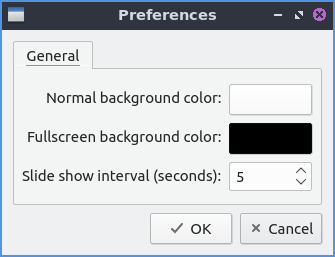
The Thumbnails tab manages settings for thumbnails. To show the thumbnails dock by default check the Show thumbnails dock by default checkbox. To not generate thumbnails for really large images change the Image size limit for built in thumbnailer checkbox.
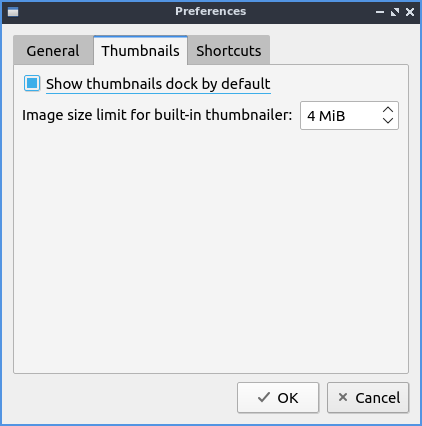
The Shortcuts tab has settings for changing keyboard shortcuts in LXImage. To see what a shortcut will do read the General column. To change a shortcut double click on the Shortcut column and press what you want the shortcut to be. To reset keyboard shortcuts to default press the Default button.
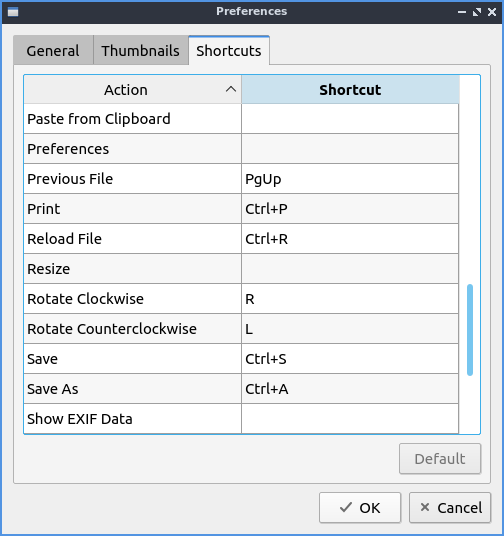
How to Launch
To launch LXImage from the menu or run
lximage-qt