

LXImage is the default image viewer for Lubuntu.
To open a picture press , Control + O, or press the button that looks like an upward pointing arrow. To open a directory full of images press Control+D or . If you do not like the picture press Del or . To open a new window of LXImage press Control +N or . To view the properties of your image by . To view your recently viewed pictures . To clear your recently opened files . To reload your file after you save it again press Control +R, press the circular arrow button, or .
To have LXImage open the next file in a folder press Right arrow and to view the previous image press the Left arrow. To open an entire directory or press Control +D. To save the file as something press Control+Shift+S, the downward pointed arrow with an I on it, or . To save the file with the same file name press Control+S or .
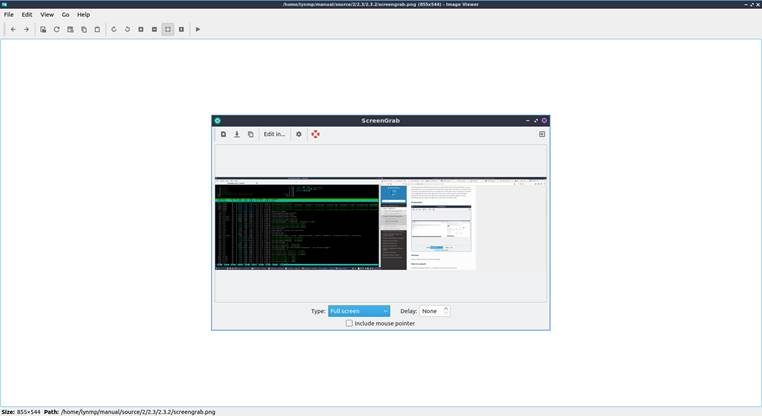
If you wish to print a picture after viewing it from the or press control+ p to bring up a print dialog. To exit the window with a keyboard shortcut press the Escape key.
If you want to upload a picture to share it online press and a new window will pop up with a drop down menu to show where to upload the picture to. To actually upload the file press Start. The URL of the image will then show up from after it is finished uploading. You can then copy the URL by selecting the text and then pressing Control+C or pressing the Copy button.
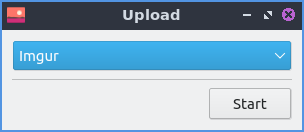
To rotate an image to the right press the circular arrow that points to the right, press R, or go to . To rotate counterclockwise use the circular arrow pointing to the left, press L, or . To zoom in on a picture press the icon with a magnifying glass with a + symbol on it, , or press control + +. To zoom out press the button of a magnifying glass with a - symbol in it, or press control + -.
To flip your image on the vertical axis press V or . To flip your image on the horizontal axis press H or . To change the image to a different size and a dialog box will show up. To see how large your image currently is in pixels view the Current size dialog. To change how wide the image is change Width column in the New size row. To change the height of the image under Height and change to the desired size. To change which size your image is in percentage change the field with % under Width. To allowing stretching the image while resizing it uncheck the Keep aspect ratio checkbox.
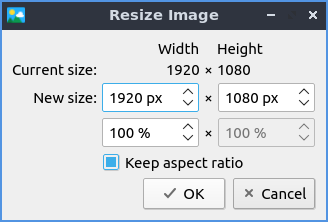
To see how big an image is on the bar at the bottom Size will tell you the size in pixels of an image. To see where the current image is saved read the path in the Path field.
To copy an image to the clipboard you can . To paste an image to the clipboard . To copy the path of an image to the clipboard .
To view the next picture on your image press the right arrow or page down and conversely to view the previous image press the left arrow or page up. You can also scroll between different pictures with the mousewheel or by pressing the right and left pointing arrow buttons on the toolbar. To jump to the first picture press home or . To jump to the last picture press end or . You can also go to the next or previous files with or .
To view thumbnails of the current directory you can toggle thumbnails by pressing T or and thumbnails will show at the bottom with a scrollbar at the bottom of the window to view the whole folder. To open the thumbnail of a picture in a another program such as one to edit that picture right click and select the program you want to edit with or you can do this by . To rename an image after viewing it right click on the thumbnail select and type the filename for the picture you want. To move a file to the trash can right click on it and select .

To view the picture entirely at its original size press or the button with a vertical and horizontal arrow and a folded over bottom right corner. To return your image to its original size press the magnifying button with 1:1 inside it or or press the 1 toolbar button. To show an outline around the image O or . To toggle showing information about the settings on the camera .
To view the picture as fullscreen press f11, right click , double click on the image, or . To exit fullscreen double click the image, press F11, or right click again. To have a slideshow of you pictures in your current folder or right click and select . Once you start the slideshow on the toolbar a play pause button will appear on the toolbar or you can stop the slideshow by right clicking and selecting .
To close LXImage press Control+w or .