

![]() MATE makes it very easy to add icons, also referred to as shortcuts
or launchers, to your desktop for your most frequently used applications. Here, you'll see how to add the
word processor icon to your desktop. The process is exactly the same for any application that appears
in the MATE menus.
MATE makes it very easy to add icons, also referred to as shortcuts
or launchers, to your desktop for your most frequently used applications. Here, you'll see how to add the
word processor icon to your desktop. The process is exactly the same for any application that appears
in the MATE menus.
These are the steps to follow:
Locate the application in the menu. For the word processor application, select Menu > Office. (If you have chosen the Traditional Panel Layout, select Applications > Office.)
Now locate, but do not click on the LibreOffice Writer icon.
Right-click on LibreOffice Writer.
From the context menu that appears, select Pin to desktop. (If you have chosen the Traditional Panel Layout, select Add to desktop.)
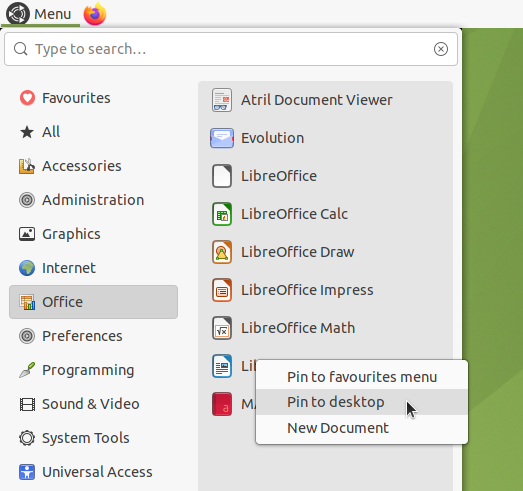
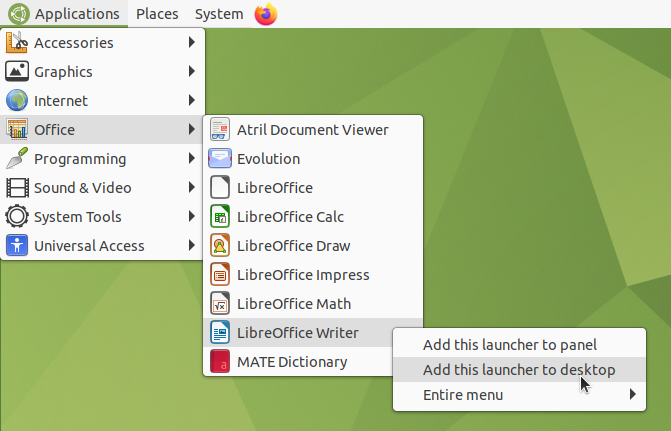
The finished launcher will appear on your desktop as shown below. You can move it around and place it anywhere you want on the desktop.
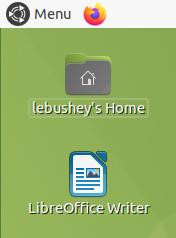
Note
If you are using the Brisk menu, the same context menu lets you pin the icon as a shortcut icon to the Favourites menu! You find the Favourites menu at Menu > Favourites.
If you are using the Main menu (Traditional Layout) you can also add the launcher to the panel from the context menu. Alternatively, you can add a launcher icon to a panel by simply dragging the icon from the menu and dropping it onto the panel, regardless of the panel layout you are using.