

![]() The Caja application, found in the MATE menus at Menu > System
Tools > Caja, lets you organize and manage files and folders, both on your computer and on
a home network. In MATE many things are files, such as word processor documents, spreadsheets, photos, movies, and music. Caja lets you manage them all.
The Caja application, found in the MATE menus at Menu > System
Tools > Caja, lets you organize and manage files and folders, both on your computer and on
a home network. In MATE many things are files, such as word processor documents, spreadsheets, photos, movies, and music. Caja lets you manage them all.
Note
Your first MATE menu choice depends on which of the Panel Layouts you have selected.
If you chose the default Familiar (Ubuntu-MATE) Layout, the first menu item is Menu. It is also the first menu item for Contemporary Layout, Redmond Layout, and Pantheon Layout. Applications is the first item for the Traditional Layout. The Netbook Layout, Mutiny Layout, and Cupertino Layout have no label and simply display the MATE logo to represent the menu.
Using the file manager you can do the following:
Create documents and folders.
Display files and folders.
Search for and manage your files.
Run scripts and launch applications.
Open special locations on your computer.
Write data to a CD or DVD.
Install and remove fonts.
Like file managers in other operating systems (Apple calls their file manager "the finder") Caja lets you organize your files into folders. Folders can contain files and even other folders. Some people find that organizing files into folders can help them locate their files more easily. Even your desktop is a folder and Caja even lets you store files and folders on your desktop!
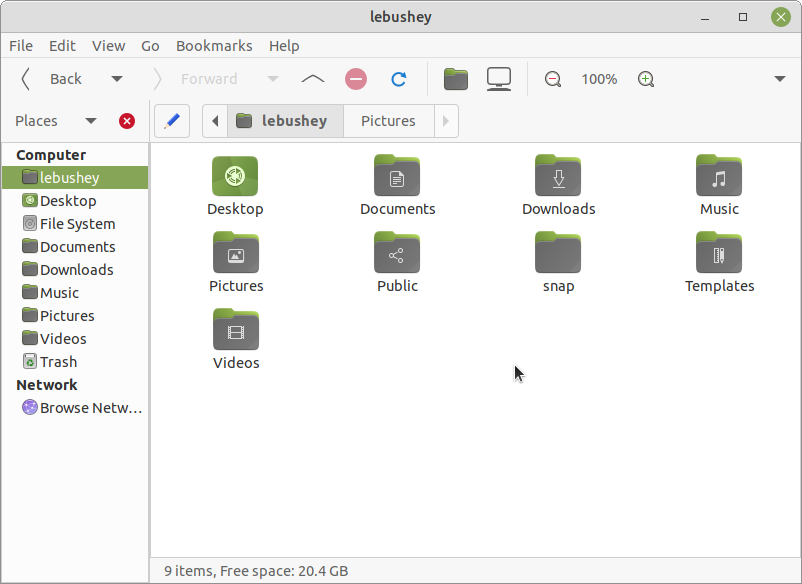
MATE allows more than one user to login to the same computer. Each user has a personal Home folder that is labeled with the username chosen during setup. In the illustration, the username and the name of the Home folder is lebushey. The folder that is actually labeled home contains the personal Home folders for all users setup on your computer. Normally, there is just one user (you) and so the home folder contains only your own personal Home folder.
By default, your personal Home folder contains several folders (sub-folders) and any files that you create. Viewed from the Caja file manager, Desktop is just another folder in your personal Home folder that can, itself, contain folders and files. When viewing the desktop showing your background wallpaper, Desktop can display special icons that allow easy access to your personal Home folder, Trash, and removable media such as CDs, USB flash drives, and (if your computer is old enough) floppy disks. See how to enable these special desktop icons in the section Create System Icons Using MATE Tweak.
The Caja file manager is always running while you are using the MATE desktop environment. To open a new Caja window, double-click on an icon on the desktop such as Home or Computer, or choose the application from the menu at Menu > System Tools > Caja. With the Caja window open, you can open a second pane within the window by pressing the F3 key on your keyboard. Press the F3 key again to close the pane.
The file manager window is a file browser of sorts. Double-clicking the icon for a file opens the file in the Caja software application that lets you view and/or edit the document. Opening a folder by double-clicking on its icon updates the current file manager window to show the contents of the opened folder. You can also open a folder by right-clicking on that folder, then choosing between Open (this is the same as simply double-clicking the folder), Open in a New Tab, or Open in a New Window.
In addition to the folder contents, the browser window displays a toolbar with common actions and locations, a location bar that shows the current location in the hierarchy of folders, and a sidebar that can hold different kinds of information.
Tip
For more information about how you can use Caja and the various preferences that you can set, see the Caja manual (Desktop User Guide) by pressing F1 while Caja is open.