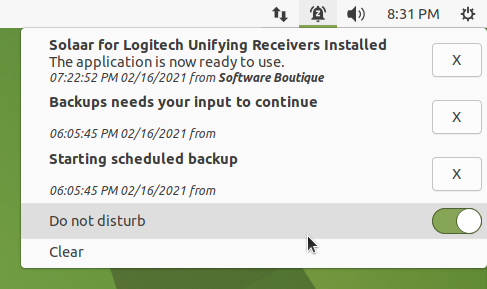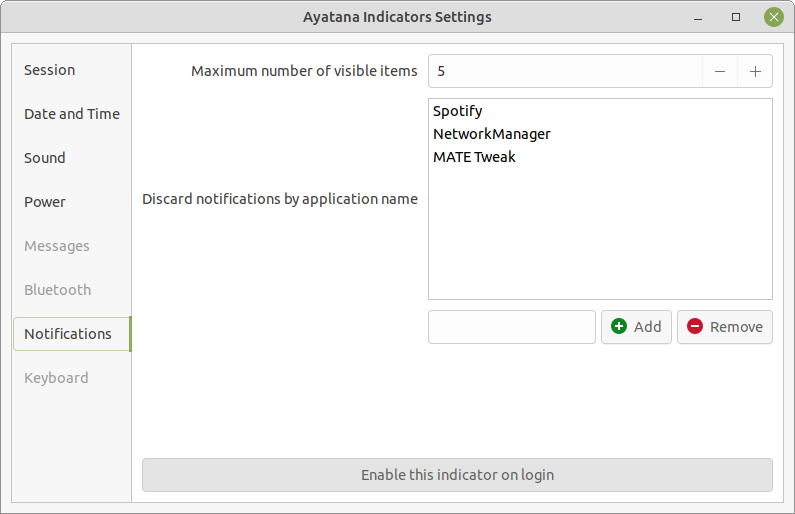![]() MATE provides the software you need to support Bluetooth
connections to headphones, mice, keyboards, or other computing devices.
MATE provides the software you need to support Bluetooth
connections to headphones, mice, keyboards, or other computing devices.
In order to use a Bluetooth device like a mouse or a headset, you first need to connect (pair) your computer and the device. Before you begin, make sure Bluetooth is enabled. Some computers allow you to disable Bluetooth from BIOS/UEFI. Check your BIOS settings to ensure that, if you have this setting, Bluetooth is enabled. Some laptops have a function key or other button that toggles Bluetooth and/or Wifi on and off. If your computer has this capability, make sure that Bluetooth is enabled in that way as well.
Click the Bluetooth icon in the upper panel and select Devices.
Click Search in the panel just below the menus. Your computer will begin searching for devices.
Right-click on the device you want to pair and select Connect. The pairing should happen automatically.
In the notification area, click Confirm to accept the pairing request.
Note
You need to finish your connection within about 20 seconds on most devices, or the connection will not be completed. If that happens, return to the device list and start again.
Notifications
 The Notifications indicator displays text notifications, as well as notifications
supplying additional media, such as sounds or icons. offers a “do not disturb” feature. When do not disturb is
enabled,
notifications will not be displayed but will be captured in the notification
center for review. By selecting Indicators from the Look and Feel section of the
Control Center, then choosing Date and Time in the left pane of the window, it's also possible to
blacklist some notifications, so they are never stored by the notification center.
The Notifications indicator displays text notifications, as well as notifications
supplying additional media, such as sounds or icons. offers a “do not disturb” feature. When do not disturb is
enabled,
notifications will not be displayed but will be captured in the notification
center for review. By selecting Indicators from the Look and Feel section of the
Control Center, then choosing Date and Time in the left pane of the window, it's also possible to
blacklist some notifications, so they are never stored by the notification center.