

![]() The
MATE Disk Usage Analyzer, found at Menu > System Tools > MATE Disk
Usage Analyzer, is a graphical tool for analyzing how your storage media is being
used. It can scan the entire file
system on a disk or in a specific folder. It provides a graphical treemap window for each selected disk or
folder.
The
MATE Disk Usage Analyzer, found at Menu > System Tools > MATE Disk
Usage Analyzer, is a graphical tool for analyzing how your storage media is being
used. It can scan the entire file
system on a disk or in a specific folder. It provides a graphical treemap window for each selected disk or
folder.
Note
Your first MATE menu choice depends on which of the Panel Layouts you have selected.
If you chose the default Familiar (Ubuntu-MATE) Layout, the first menu item is Menu. It is also the first menu item for Contemporary Layout, Redmond Layout, and Pantheon Layout. Applications is the first item for the Traditional Layout. The Netbook Layout, Mutiny Layout, and Cupertino Layout have no label and simply display the MATE logo to represent the menu.
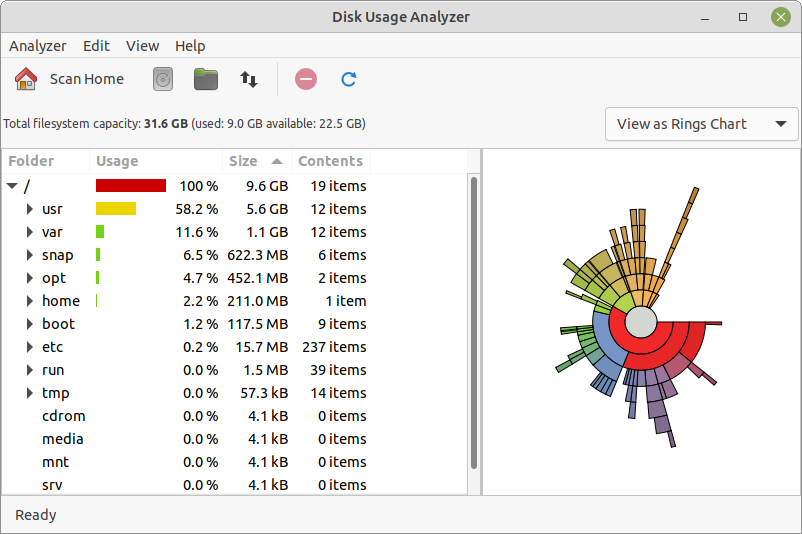
The Disk Usage Analyzer window contains the elements listed in the sections below.
Tip
For help topics on this application, see the MATE Disk Usage Analyzer manual by pressing F1 while Disk Usage Analyzer is open.
Menu Bar
The menus on the menubar contain all of the commands you need to work with the disks and file system in MATE Disk Usage Analyzer. Note, if you have chosen a layout that uses the Global Menu, the menubar items will be displayed in the Global Menu rather than within the MATE Disk Usage Analyzer window.
Toolbar
The toolbar contains icon buttons that represent a subset of the commands that you can access from the menubar.