

![]() The Atril Document Viewer, found in the MATE menus at Menu > Office
> Atril Document Viewer, enables you to view documents of various formats like Portable
Document Format (PDF) files, PostScript files, and e-book (EPUB) files.
The Atril Document Viewer, found in the MATE menus at Menu > Office
> Atril Document Viewer, enables you to view documents of various formats like Portable
Document Format (PDF) files, PostScript files, and e-book (EPUB) files.
Note
Your first MATE menu choice depends on which of the Panel Layouts you have selected.
If you chose the default Familiar (Ubuntu-MATE) Layout, the first menu item is Menu. It is also the first menu item for Contemporary Layout, Redmond Layout, and Pantheon Layout. Applications is the first item for the Traditional Layout. The Netbook Layout, Mutiny Layout, and Cupertino Layout have no label and simply display the MATE logo to represent the menu.
You can open the Atril Document Viewer from the menus, or more simply by double-clicking on the file you want to open in the Caja file manager. To zoom in and out, you can use the keyboard shortcuts Ctrl + + (the plus key) and Ctrl + - (the minus key). You can also hold the Ctrl key while scrolling the mouse wheel, or you can use the on-screen button to select from some preset zoom levels including Fit Width and Best Fit among others.
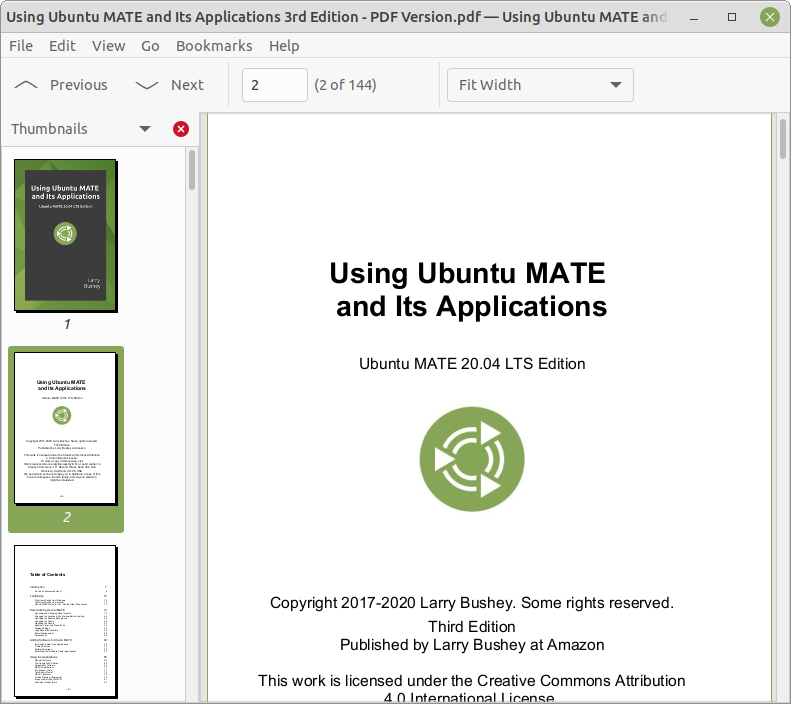
The Document Viewer window contains the elements listed in the sections below.
Tip
For help topics on this application, see the Atril Document Viewer manual by pressing F1 while Document Viewer is open. Topics include printing, copying, and working with password-protected documents.
Menu Bar
The menus on the menubar contain all of the commands you need to work with documents in Atril. Note, if you have chosen a layout that uses the Global Menu, the menubar items will be displayed in the Global Menu rather than within the Document Viewer window.
Toolbar
The toolbar contains icon buttons that let you navigate the document by page and change the zoom factor.
Left Navigation Pane
Depending on the type of file you are opening, the left pane of the Atril window may show an index, bookmarks, an outline, or annotations. Clicking the header lets you switch between them. You can navigate the document page by page, by scrolling with your mouse, or by using the left pane to jump to a topic.